It’s not your first time deleting an unwanted file but this time it was unintentional. And the file was IMPORTANT! It was your client’s wedding video. What would you do? Is there any solution to bring it back to life? As long as you act quick, there’s still some hope left.
Looking at the severity and the size of the content, restoring a video file can be challenging. And heed our advice, always backup your data at all times. There is a slightly bitter chance that you won’t get your video file back.
The process does ensure recovery of the deleted file, but sometimes the deleted file might be overwritten. And it cannot be recovered as the software require the existing fragments to rebuild them.
But it’s better to try in the hope to succeed than not try at all.
Did You Check Your Recycle Bin?
In the worry of a disaster, sometimes we forget the obvious. If you’ve temporarily deleted the video file, it stays in the recycle bin for 30 days before the system permanently deletes it. That’s why it is better to double-check before we move on to other extreme procedures.
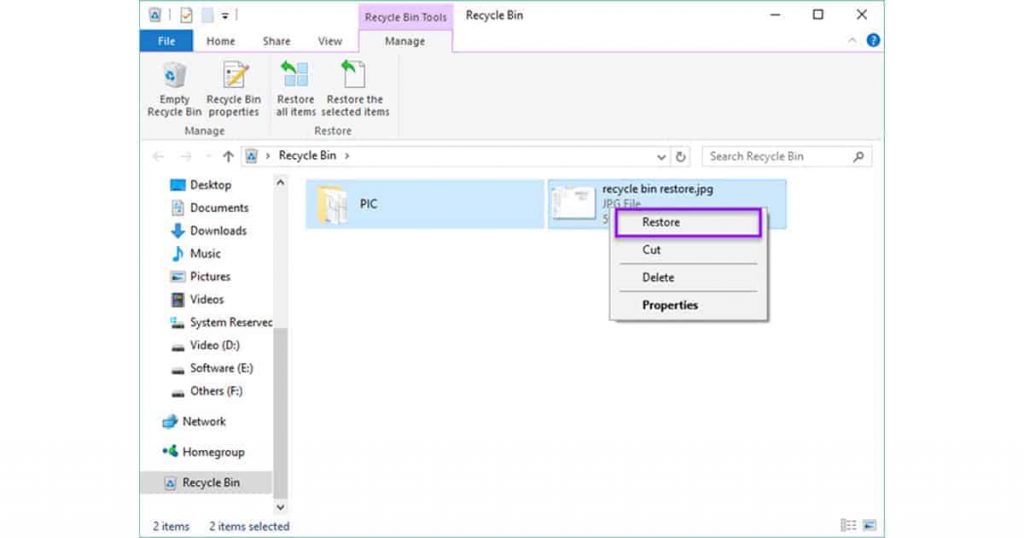
Using a recovery software
There are tons of video recovery software out in the market which restore permanently deleted files. These files leave some residue on the hard drive. The residues get stuck in the hard drive sector, which the software picks up and rebuilds. If you weekly defrag your hard drive, the difficulty of the restoration increases.
We are choosing EaseUs Data Recovery for its affordability and user ratings. The software is free for up to 2GB of files and the premium version is cheaper than the others.
After downloading and installing the software, you can recover your video files in the following ways:
- Launch the EaseUS Data Recovery Wizard
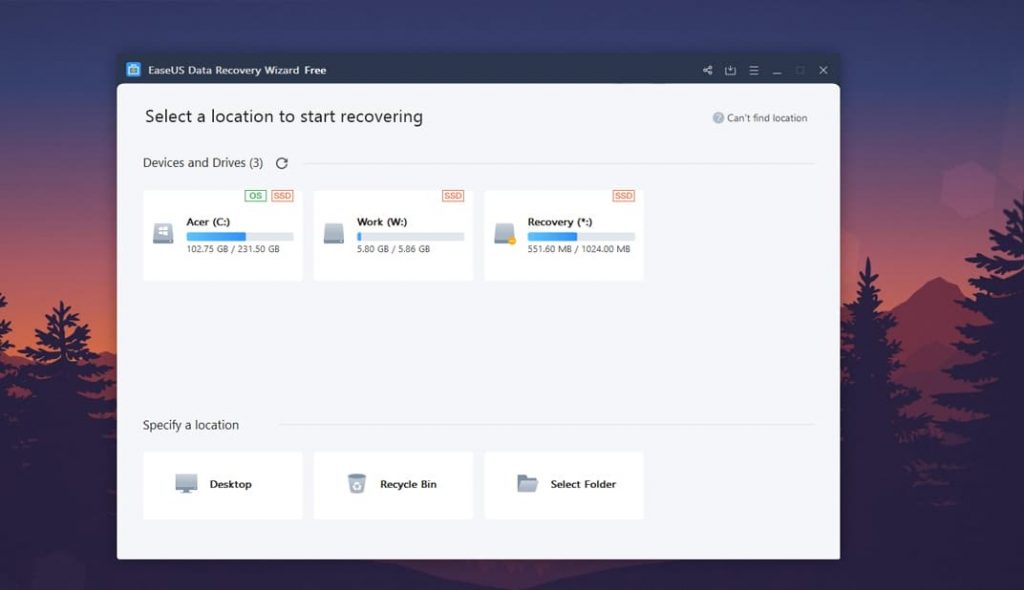
2.Select the drive where your deleted file exists then, wait for the software to pick up the File.
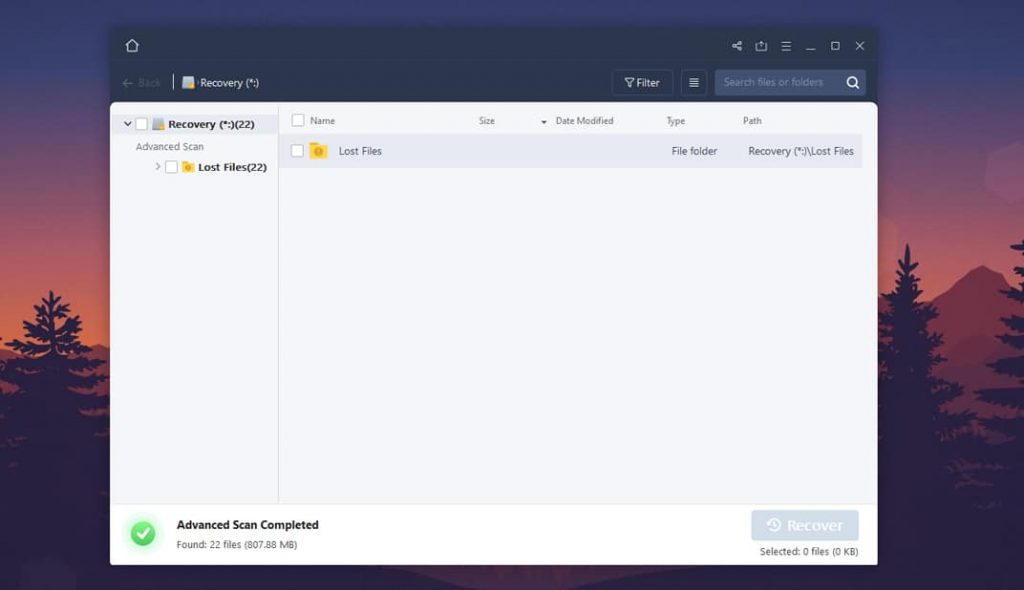
3.Once completed, click the ‘Filter’ menu and select the ‘Videos’ option. Select the lost file and press recover.
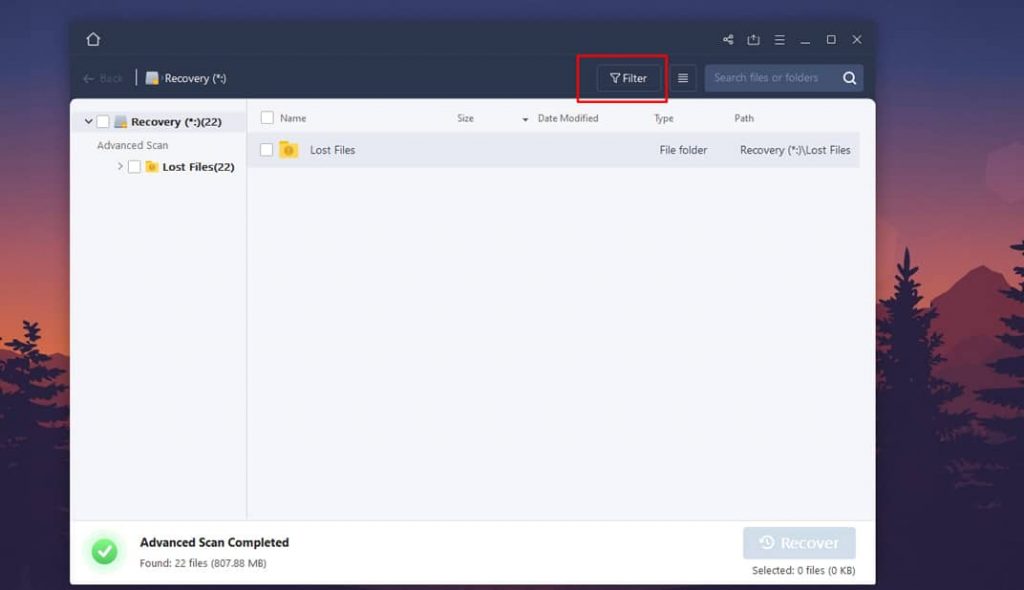
4. Once completed, Click the ‘Filter’ menu and select the ‘Videos’ option. Select the lost file and press recover.
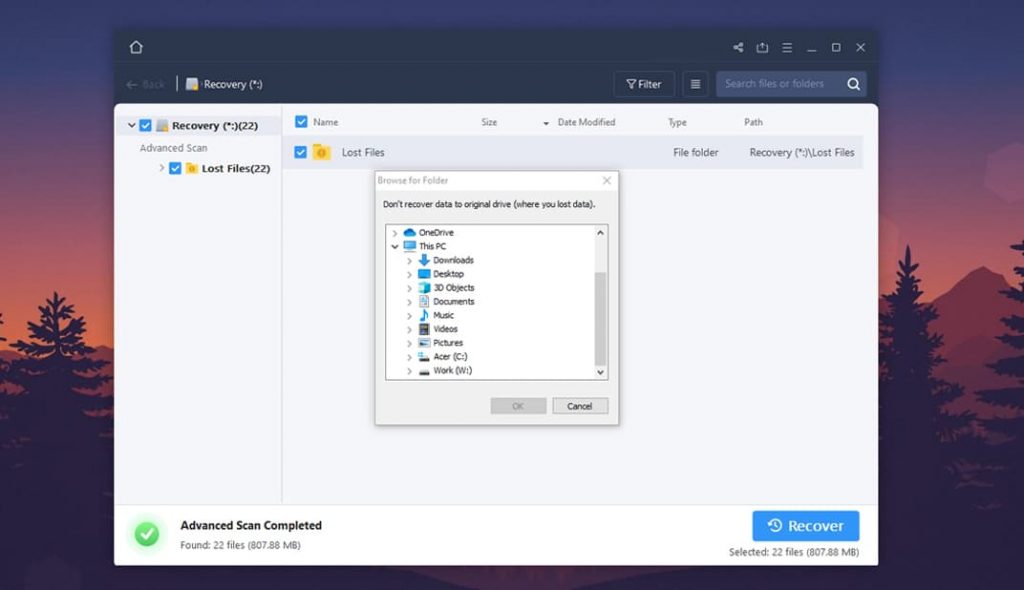
- There you have it, your video file is recovered.
The software picks up data fragments remaining on the disk drive. After finding several fragments, it sums up all the fragments as the algebraic equations and builds the missing file. The data finally, after rebuilding, is presented to the user.
Using the Image Restore process
The Image restore process on Windows allows you to restore your system to a previously known state. The image restore method doesn’t work for most of the users. There might be chances even if you didn’t make an image restore. But the system might automatically create an Image for restoration. The image restoration is like a backup. First, check whether an image restore is available or not.
- Open up Update & Recovery and click on the advanced startup section
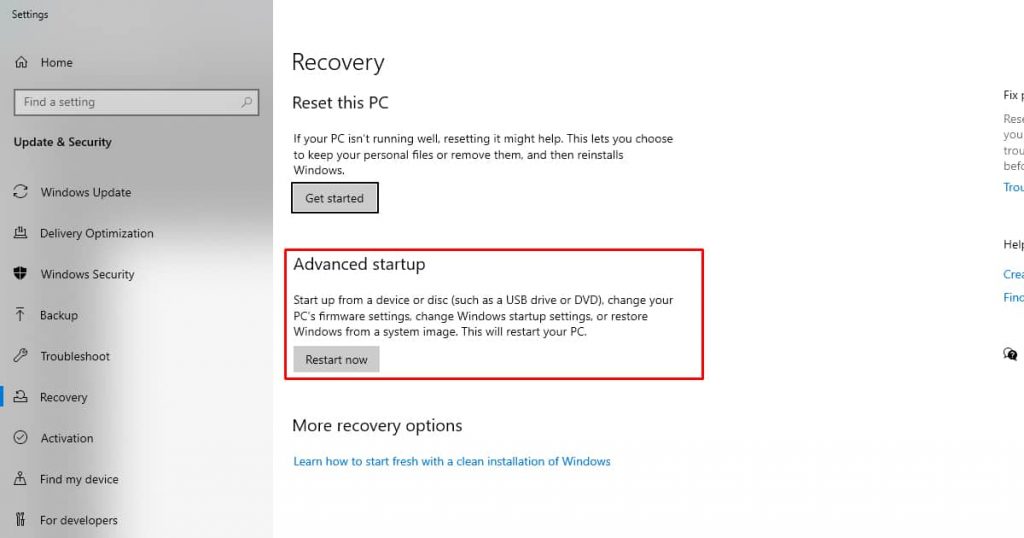
- Press on Restart now
- Go to the Troubleshoot section and choose advanced options
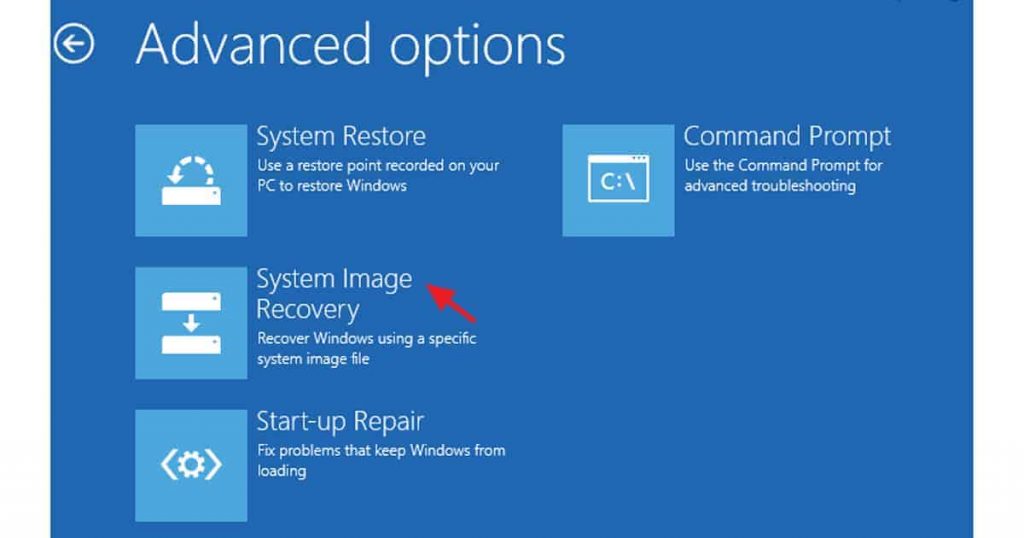
- Press on the System Image recovery
- Check whether there is a system image before the file deletion
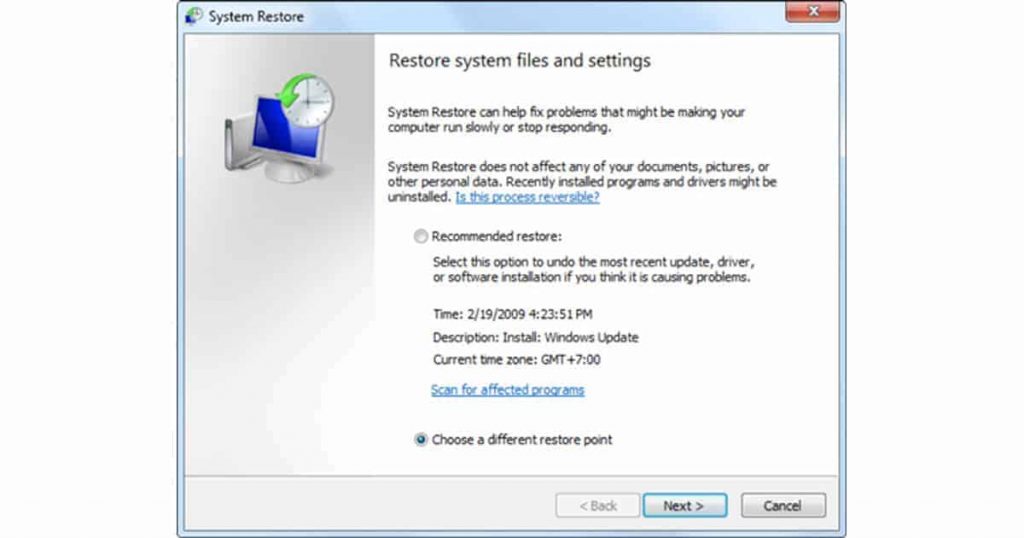
- Select the system image and restore the File
Please check the date of the system image issued. If the video file were deleted after the system image date, you wouldn’t get your content back. There might be older system image files; please be careful when performing the restore. The newly installed files and the software will be removed, so be careful when performing the image restore.
Windows File History
Windows has a built-in backup feature called File History. The operating system keeps the backup for a particular folder. If you assigned a specific folder to the File History, the File content could be recovered. But most of the people don’t set it up. If you have made a backup, follow the following steps:
- Open up the Control Panel and navigate to File History
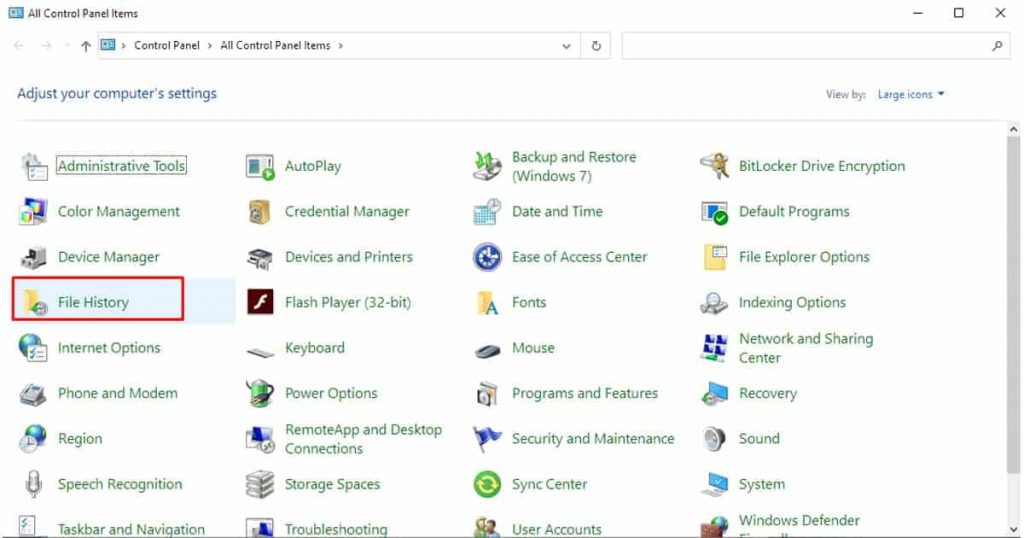
- Check for the backed up folder and enter the backed up folder
- Search the video file in the backup folder and restore the content.
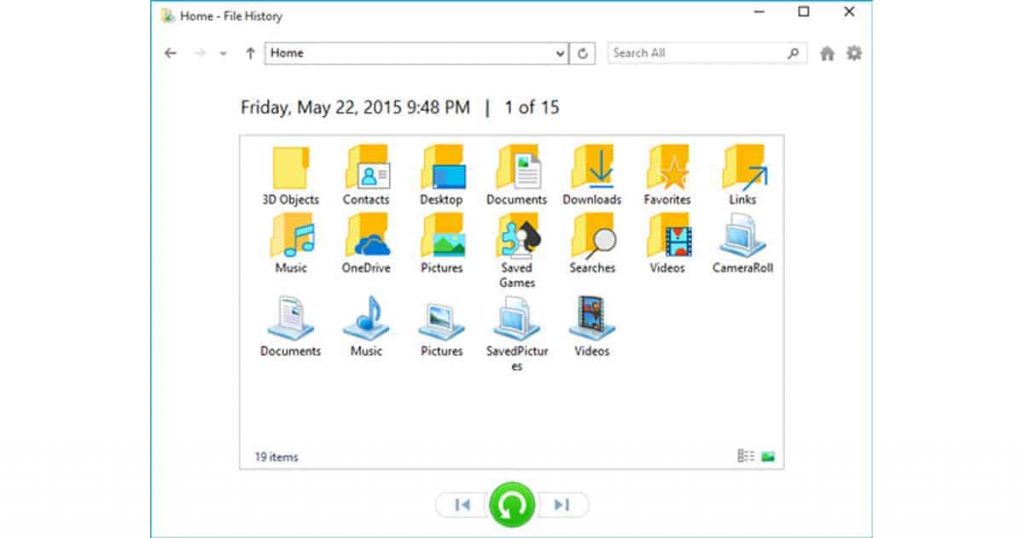
Cloud storage
Cloud storage offers better storage options and tons of features. It provides tons of storage options. But to increase storage, you are facing a paywall. Every deleted File is sent into the trash. The trash can be configured to delete the File monthly or even manually configured. If you have deleted the files on the cloud storage, it is stored in the trash. Even if you accidentally delete any files, it goes in the trash, which is easily recoverable.
Word Of Advice: Always backup your files
Please always back up your File in the event of a crisis. There are several methods to backup your essential files. There are cloud storage and cold offline storage. For 100% protection and archives, we suggest using both cloud and offline storage.
Cloud storage gives accessibility anywhere and anytime. If you are a free user, you will get only limited storage hence you need to be selective of the important files.
As for cold storage, it isn’t as accessible as cloud storage but offers better longevity and better protection. There are tons of options, from a solid-state drive, flash drive, external hard drive, and even internal hard drive. There is no monthly payment option like cloud storage, but you might lose your data in case of physical damage.





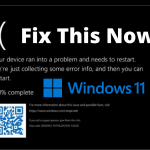


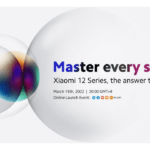





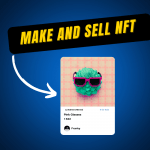


[…] Read More: Best Way To Recover Deleted Video Files (Quick And Easy) […]