Is your house’s internet down? Need an internet connection to your laptop? With a few taps, you can turn your smartphone into a wifi hotspot that can connect to tablets, laptops, and other devices.
If you confuse in a situation where you need a wifi connection to access the internet, but your wifi is down, then don’t worry. Here is a solution. You can use your smartphone network to boost up to access the internet. You can set up wifi using a hotspot or USB connection with a few easy steps.
It may sound not very easy, but you can get connected with just a few taps. Most major carriers offer tethering services. Through your ability to create a wifi hotspot depends on your service plan and data allowance.
One thing to keep in mind
Tethering drains battery life more than data. It will be an excellent idea if you invest in a portable charger. If you’re ready to tether, here’s how to turn your phone into a wifi hotspot.

To set up a personal hotspot on your iPhone or iPad (Wi-Fi + Cellular), go to Settings > Personal Hotspot > Allow Others to Join and toggle it to (if you don’t see Personal Hotspot in Settings, tap Cellular > Personal Hotspot). Write a note of the Wi-Fi password.
To use the wifi hotspot, open the wifi option from settings, choose your IOS device (ex: Timetechy’s iPhone), enter the password you noted earlier, and your smartphone is connected. Now you can surf the web with mobile data.
Your iPad or iPhone can connect via direct USB connection or Bluetooth. First, if you want to connect with Bluetooth, please ensure it is on or not from settings for both devices.
For Family Sharing
To give access to family members, you need to go to settings>personal hotspot> family sharing. You need to name the family and determine whether they will require approval or connects automatically.
Turn On Wi-Fi Hotspot For Android Devices
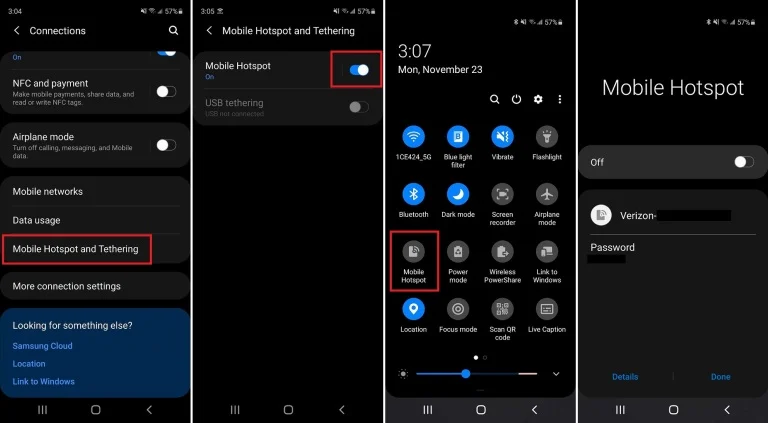
How you access hotspots on Android devices will depend on which phone you have and what Android version it has. You can finally open the pull-down shade and turn on your mobile hotspot from here or find it in a setting.
Different android device has other methods or options to enable wifi hotspots. Samsung smartphone has its connections > Turn Your Phone Into a Wi-Fi Hotspot mobile hotspot and tethering> Mobile hotspot. Google Pixel has it under Network hotspot & internet > hotspot & tethering> Wi-Fi Hotspot. Those with a Motorola phone can open settings > Network& internet > Hotspot & internet.
You can easily find it quickly on the specific device by searching hotspot or tether. Once the hotspot has been enabled, a network and password should be displayed in the settings. Enter those credentials into the other devices’ Wifi settings and join the hotspot, like you would for any other network.










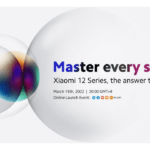



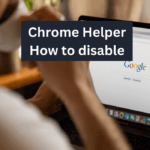


[…] Read more […]