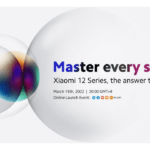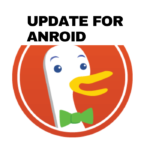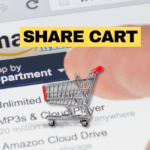Bose is a major consumer electronics manufacturer and is famous for stereo systems, speakers, and headphones. You’ll probably wonder how to connect your Bluetooth headphones to your Mac. Whatever Bose, Bluetooth headphones you have, you’ll use the steps listed below to connect them to any Mac computer. Use these instructions if it is possible to connect the headphones to a MacBook computer.
Bose headphones won’t work with MacBook Pro/Air, iMac, Mac Mini, or Mac Pro without special software.
The answer is YES. It is pretty easy to do, but some occasionally report problems, so we will discuss that.
The “Bose Connect” app lets you connect your headphones to your phone or tablet. The Bluetooth settings on your Mac or PC will let you join them without downloading extra drivers or software. Because of the Bluetooth support on your computer, this is possible.
How to connect Bose Headphones to Mac – Step by Step
In order to pair your Bose headphones with your Mac OS profile, you just need to log into your computer and follow these simple steps:
1. Open System Preferences
In the top left corner of your screen, click the Apple logo to open your system preferences:
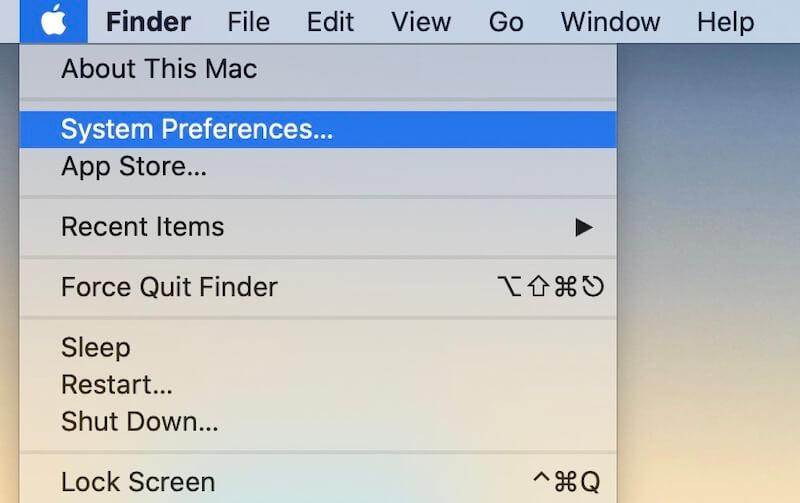
If you haven’t hidden the system preferences icon in the Dock Bar, you can find it there too.
2. Go to Bluetooth settings
Click on the Bluetooth icon for “Bluetooth preferences” once you’re in the System preferences menu:
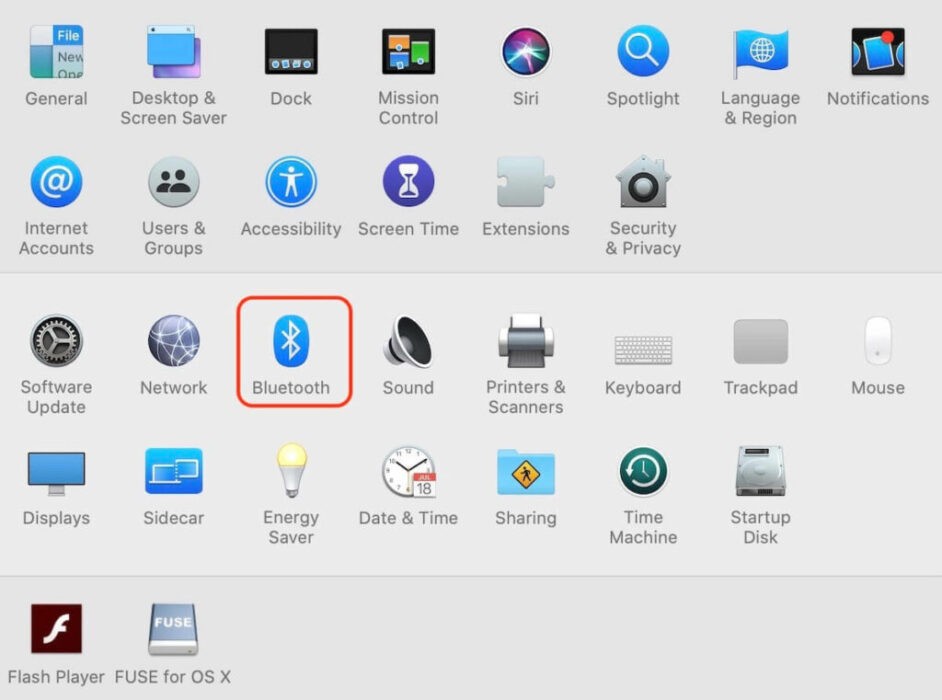
3. Make sure Bluetooth is on
The first thing you need to do is make sure all your Bluetooth settings are activated. If they are not – enable them.
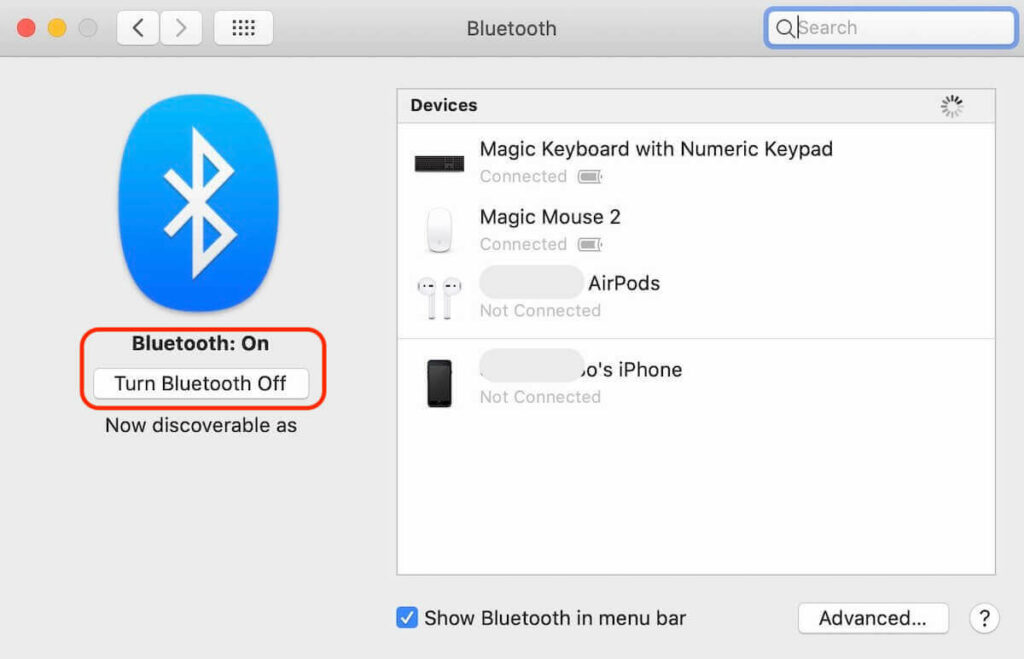
Additionally, you can see which Bluetooth devices are connected to your Mac. Magic Keyboards, Magic Mouse, Track pads, iPhones, Air pods, and other Bluetooth-enabled devices are some standard Bluetooth devices that can be connected through Bluetooth.
4. Put your Bose headphones in pairing mode

The Bluetooth indicator will blink in blue as soon as you slide the power switch of your headphones to the Bluetooth symbol. The Bluetooth pairing mode might be enabled differently in some headphones; check the manual or extra buttons if this is the case.
5. Connect your Bose headphones to your Mac
In your Mac’s Bluetooth settings, you can find your Bluetooth headphones once they’ve been paired. A few seconds should pass before it appears.
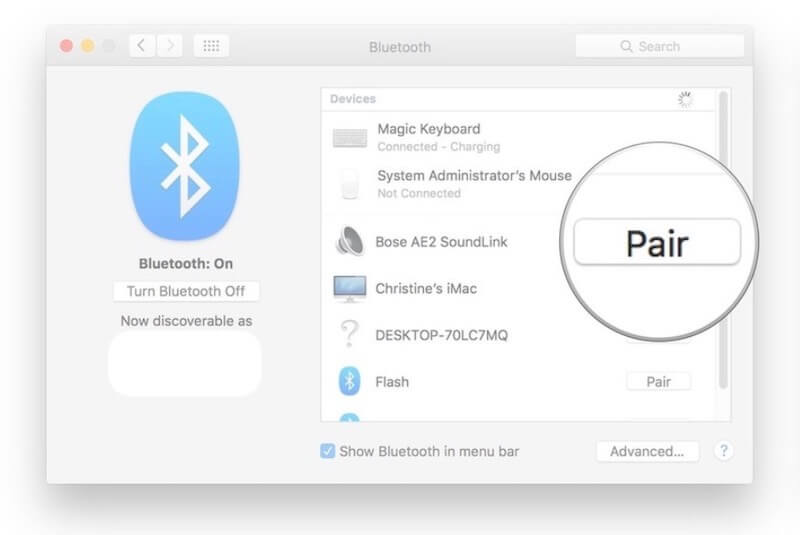
When you see them, click the “Pair” button, and they will be automatically paired. Connecting them directly through the Bluetooth and audio settings in your upper taskbar is now possible. They’ll automatically connect when you turn them on anywhere near your Mac.
Customize Bose Headphones Settings on Your Mac
After connecting your Bose headphones you can change the system noises of your headphones. Open System Preferences > Audio. You can find these menus by clicking the Bluetooth button within the menu. Navigate to your Bose headphones and open Sound preferences. Selecting the Sound Effect tab will give you the sound notification you desire. Click on Name to select and adjust the volume using the indicator on the Alert Volume. To see the sound click on the names of the sound effects and choose an effect. Select output and use toggle bar adjustment to balance output and output volumes.
How to Disconnect and Unpair Bose Headphones to Mac?
When you use Bluetooth devices, you can swap between different ones. The headset is disconnected while the pair is connected. You might even have to completely disconnect these components and recheck their pairings for troubleshooting. Follow the below steps to remove your Bose headphones from your computer.
Why don’t my Bose headphones connect?
Try deleting Bose apps stored on Android devices. If a smartphone uses Android, it will remove the apps stored in Bose’s applications. This deletes the Bose app settings and gives you an update for the new one. You can access this by going to the Settings menu on your device.
Do you need Bose Connect app?
You can use headphones without the Boss Music app The following features can only be used without the application: The Noise Cancellation button switch to three different levels of canceling sound.
Can Bose headphones connect to multiple devices?
Managing multiple connections: headphones may be able to be plugged into two devices at a time. When plugged into a computer the headphones automatically connect to a second device.