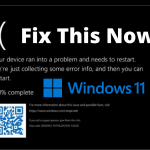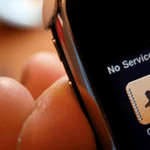Whether you are moving from a business email address to a personal address, or simply want to switch to a new Gmail email address, and want to transfer your old messages, it’s simple and you can do it with a few simple steps.
Here’s how to transfer Gmail messages from one account to another:
First: Enable POP in old Gmail settings:
- Open the inbox of the original Gmail account (the account from which you want to transfer messages).
- Click the gear icon in the upper-right corner of the home page.
- Choose (Settings).
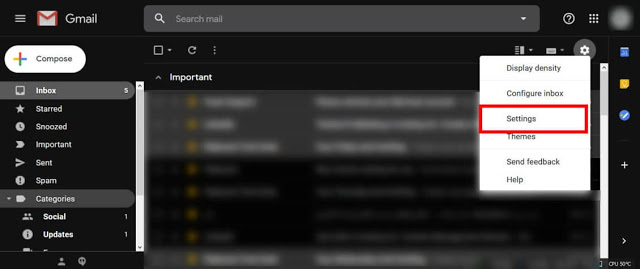
- Click the tab (Forwarding and POP / IMAP). Then click on the Add forwarding address option.
- In option number 1, make sure (Enable POP All Mail Switching) is enabled and in green.
- In option number two, specify what to do with the original messages in the drop-down menu.
- Click Save at the bottom of the window.
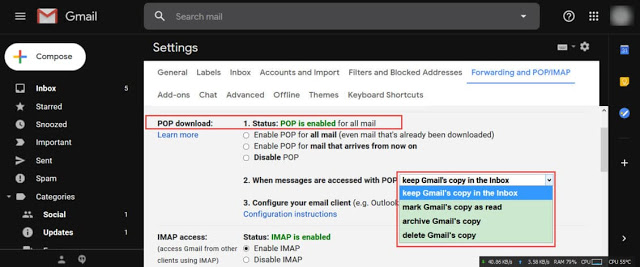
Second: Import messages to your new Gmail account:
- Log in to your new Gmail account.
- Click (Settings).
- Choose (Accounts and Import). Then click on “Add a mail account”.
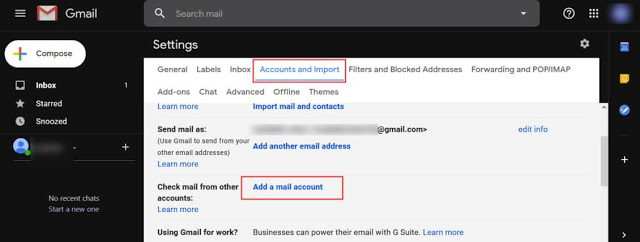
- You will see an external window asking you to enter your old Gmail address’s mail address. Enter it and click Next.
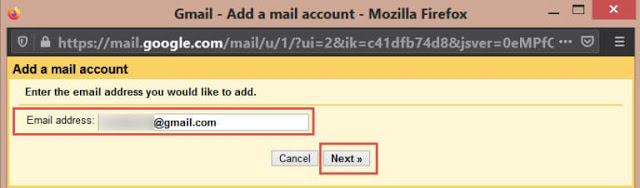
- Select the option “Import emails from my other account (POP3),” then press (Next).
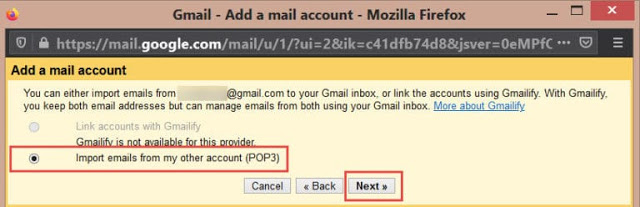
- Select the option “Import emails from my other account (POP3),” then press (Next).
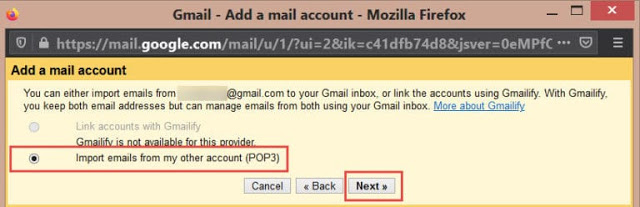
- You will be prompted to enter your old mail address and password. Click on “Add Account”. Make sure to select the option: (Always use a secure connection (SSL) when retrieving mail).
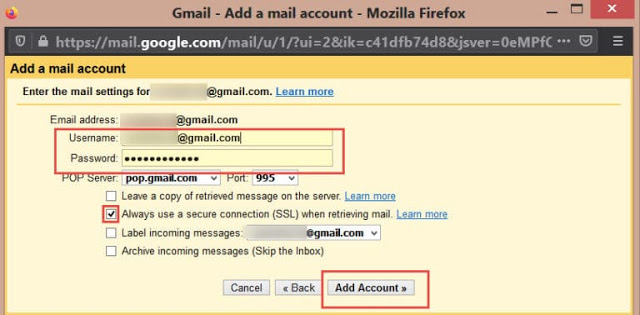
- On the next screen, select whether you want the option to send messages under the old nickname, then click Next.
Note: If you are using two-factor authentication in Gmail, the regular password will not work here, and you will need to go to your Google account to select the application and device you want the password for, then choose (Generate).
Third: Confirm the connection between your accounts:
Once you select to send messages using the new Gmail, you will pass several additional steps to verify that the two accounts belong to you. A confirmation email will be sent to your old account with the confirmation code and verification link.
If you left the pop-up window open from the previous step after clicking the next steps, you can enter the confirmation code there. And if you closed it, you can either click on the link in the verification email or alternatively move to the new Gmail, click on the verification link in the message, and follow the directions that appear for you to enter the confirmation code.